|
|
Tip
– Threshold Setups |
Here is how to use the Hor$ession
thresholds to control “penalties”…
It’s the selection
called “Facet Thresholds” under the Maintenance menu
NOTE: These settings are applied
to ALL races AND ALL horses.
Step 1: Bring up the generic Threshold control screen
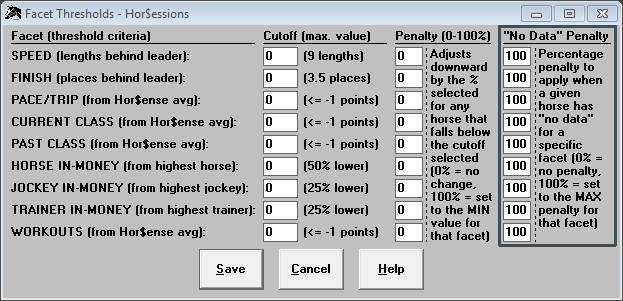
By applying thresholds to any facet, you can reduce the penalty
to the score for that facet, of any horse that falls below the criteria you
define, in two separate and distinct ways:
- The
Cutoff and Penalty columns
- The
“No Data” Penalty column
Step 2: Make Cutoff and Penalty adjustments
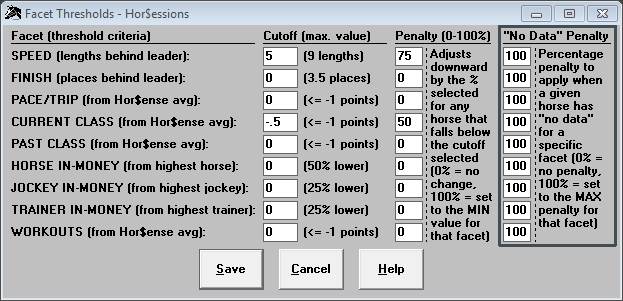
Note that if you don’t change the defaults (0 for Cutoff AND 0 for Penalty), Expert doesn’t make any adjustments.
In this example, there are changes to two of the facets, so
let’s look at how they will be applied to a race:
- SPEED
– If any horse is more than the Cutoff
value of 5 lengths behind the leader, then the Penalty is reduced to 75% of the value (for example, if the
penalty for a horse would normally be -0.8 Expert points then this will change it to -0.6 Expert points)
- CURRENT CLASS
– If any horse is more than the Cutoff
value of -0.5 Expert points
below the average for the field, then the Penalty is reduced to 50% of the value (for example, if the
penalty would be -0.6 Expert
points then this will change it to -0.3 Expert points)
Step 2: Make a “No Data” Penalty adjustment
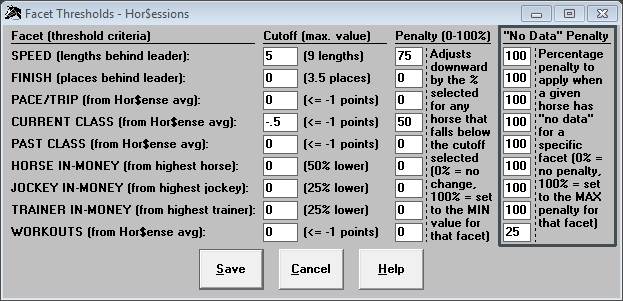
Note that if you don’t change the default (100), Expert doesn’t make any adjustment.
In this example, the “No Data” Penalty has been reduced from 100% to 25% for any horse who doesn’t have a Workout value (this means that the new
penalty for not having useable workout data will result in the value being
reduced from -1.0 Expert points to
-0.25 Expert points.
If you need more
details on the thresholds controls, see page 21 of the updated User Manual.